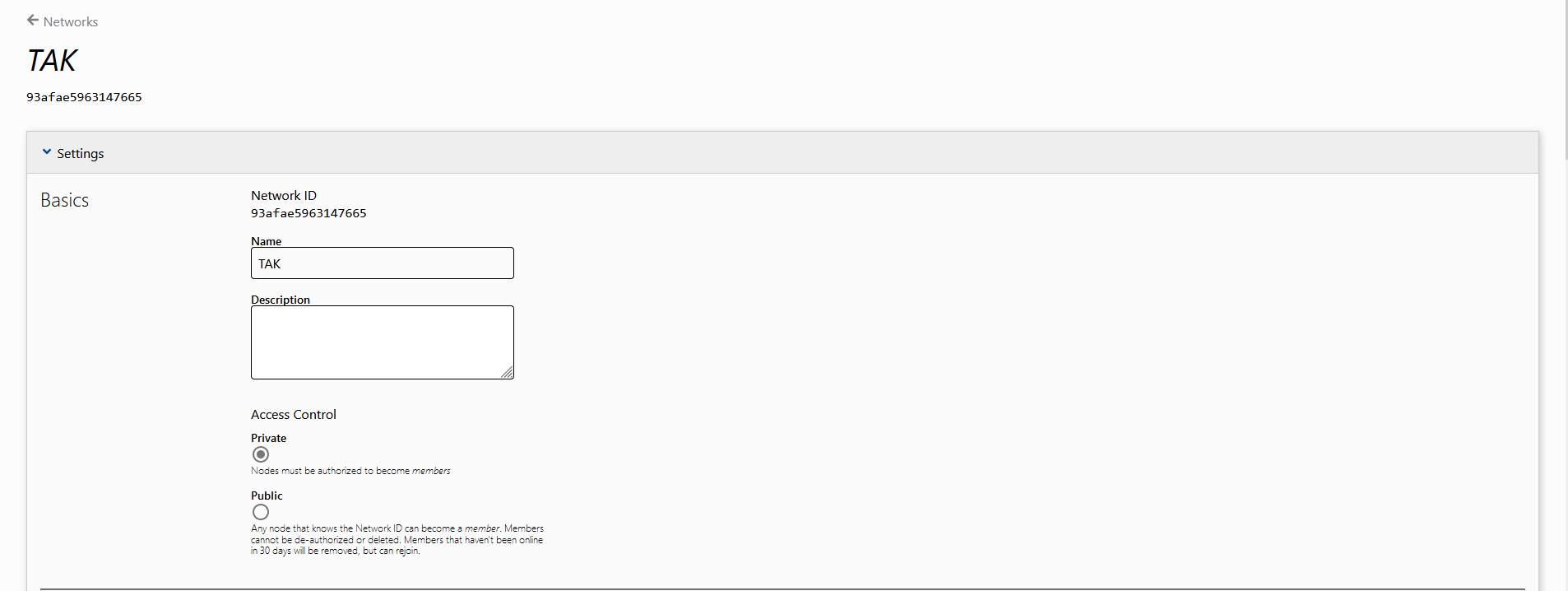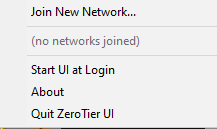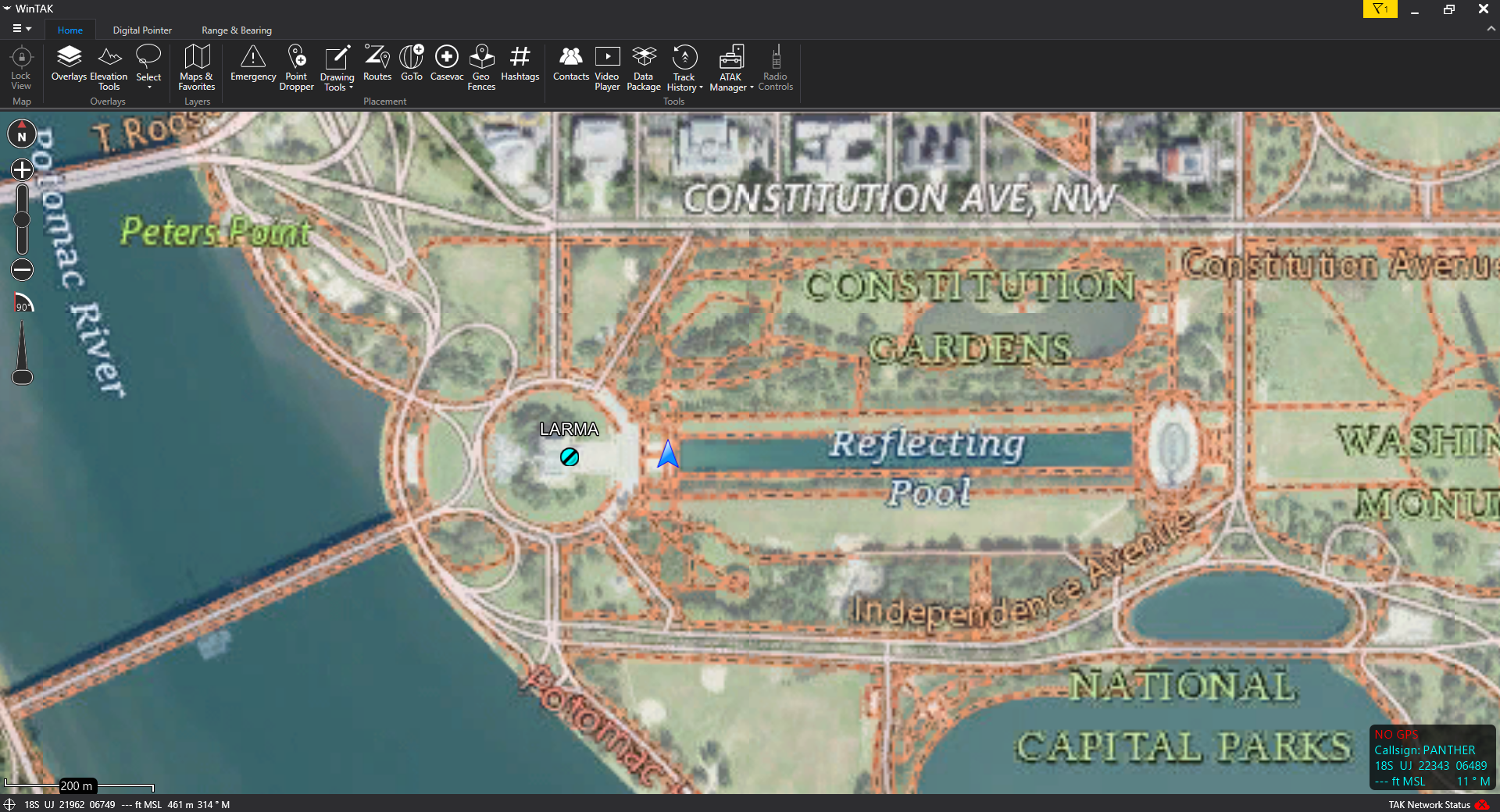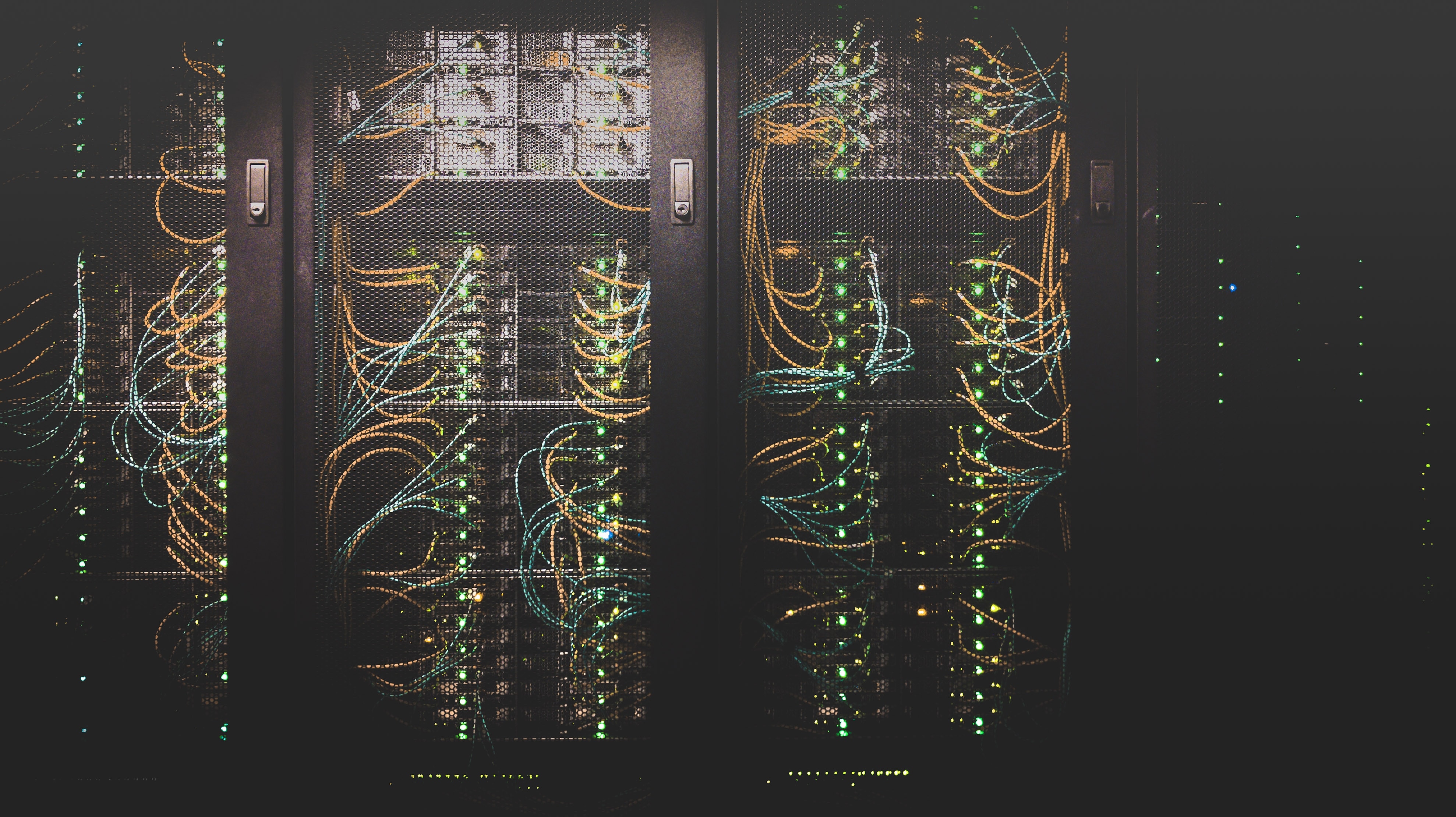ZeroTier Config with ATAK and WinTAK
Install CivTAK & ZeroTier One
Download CivTAK from the PlayStore
Also install ZeroTier from the PlayStore.
ZeroTier
Create an account on the ZeroTier website.
Then create a new network.
Network Config
- Name the network
- Make sure it stays private.
- Keep all other settings default
Phone Config
Open the ZeroTier application. Then select Add Network
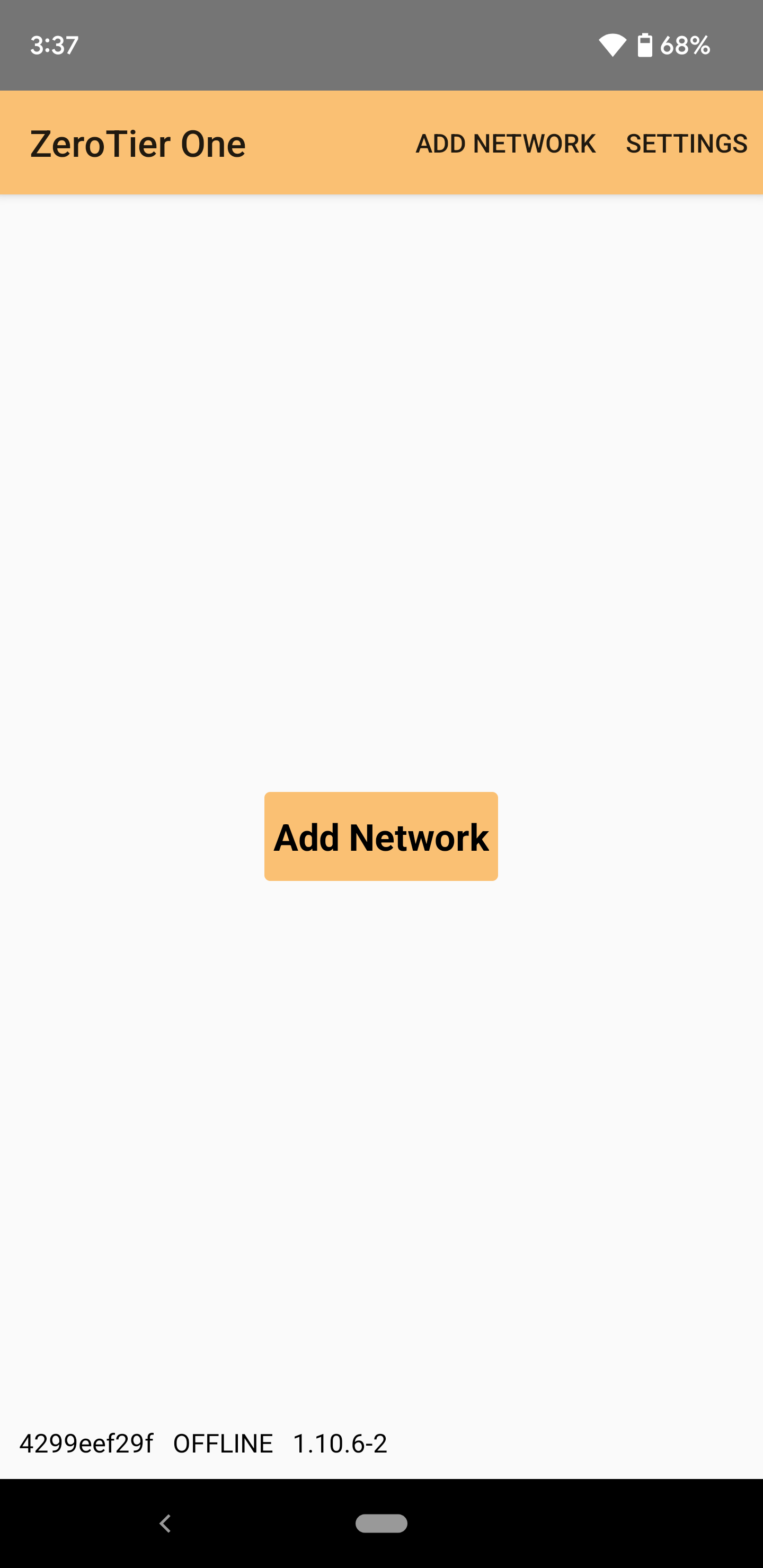
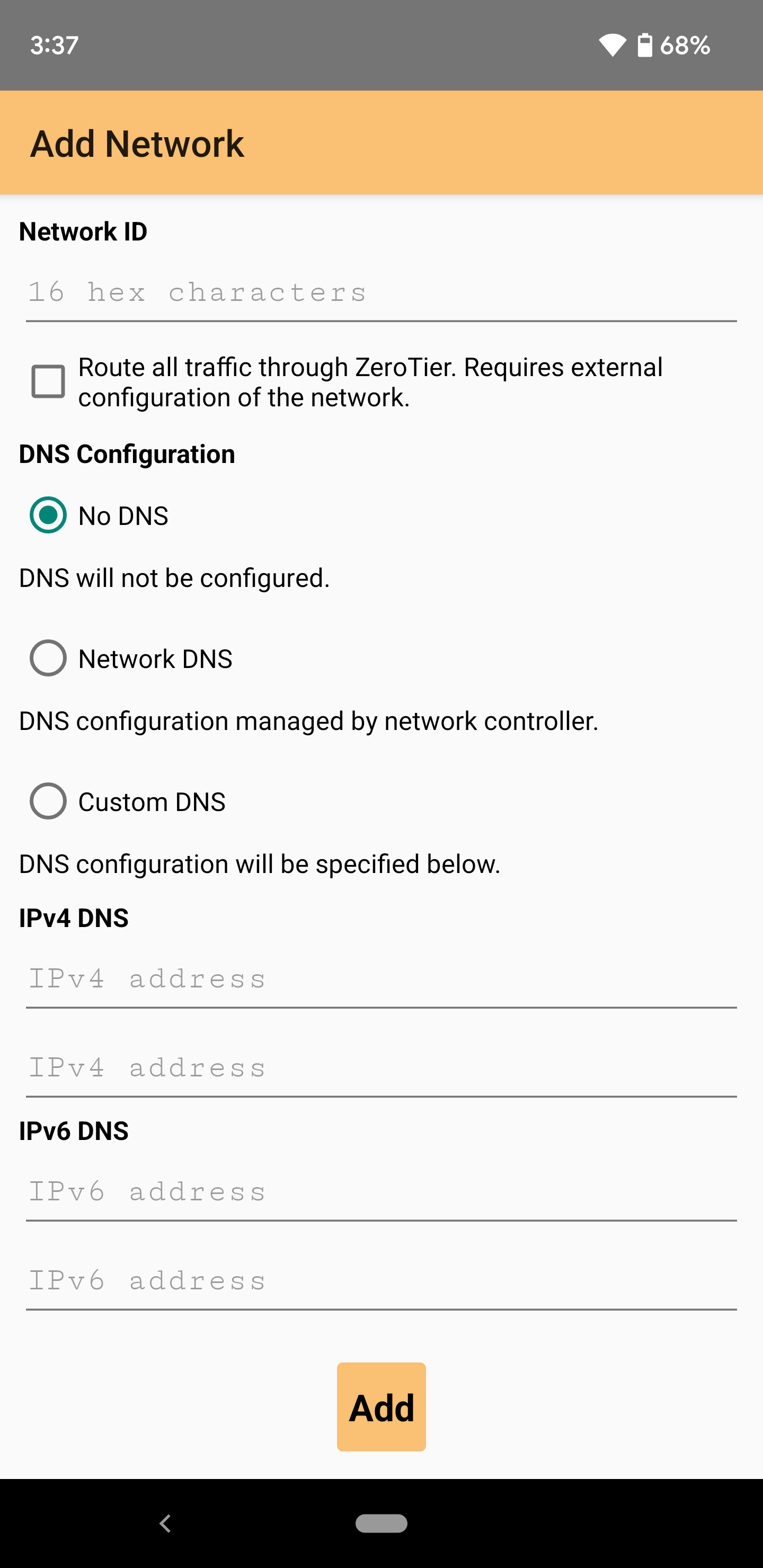 You should then see the screen above. Enter the 16hex character network key for your ZT network.
You should then see the screen above. Enter the 16hex character network key for your ZT network.
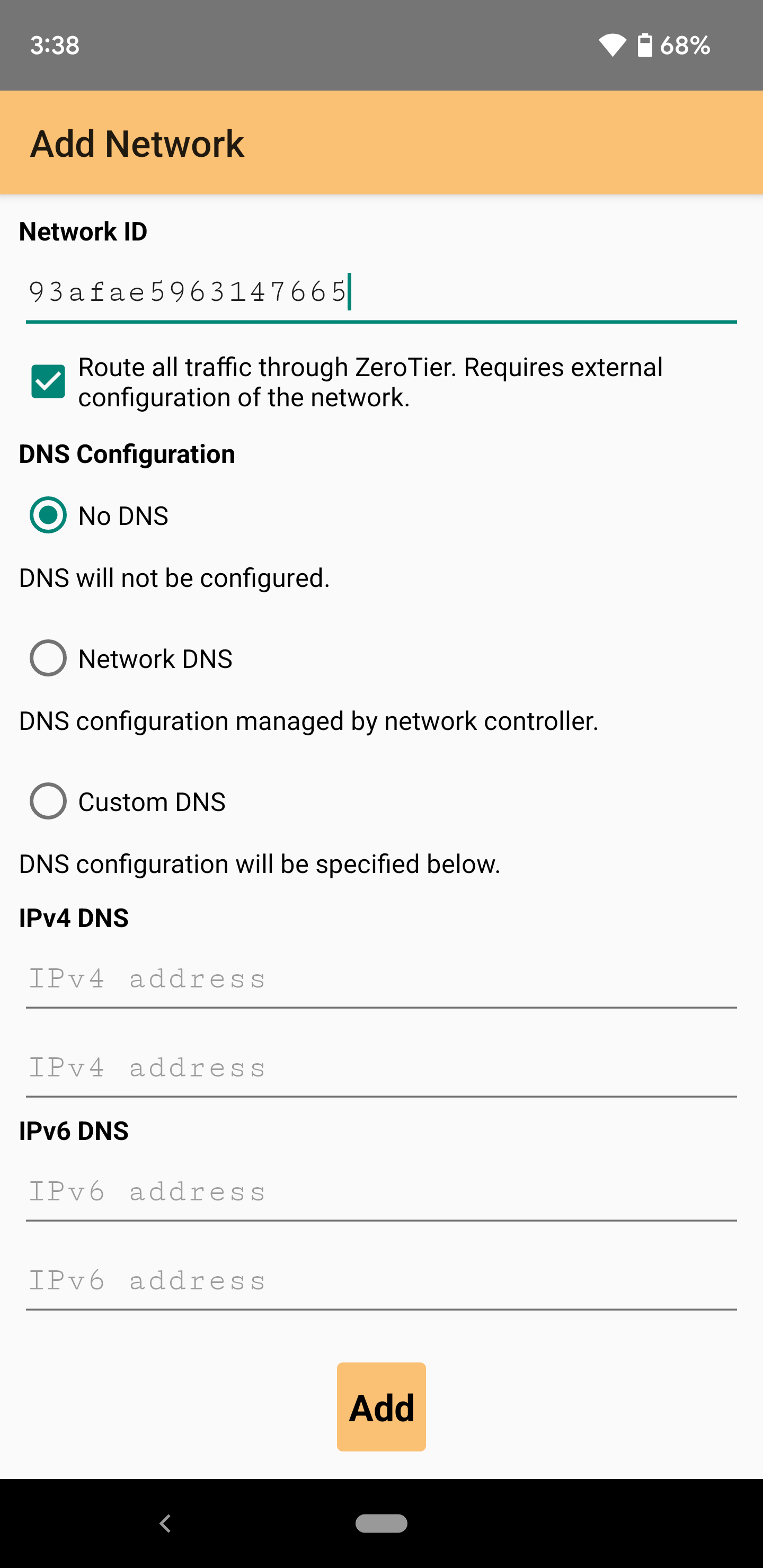 Then click add.
Then click add.
ZeroTier Auth
After your phone has connected to the network you will have to authorize the user. Go back to the ZeroTier web interface and give the peer a name/description and click the checkbox to authorize them.
You will have to repeat this process for the WinTAK user and any other ATAK user you plan on adding to the network.
WinTAK
Windows ZeroTier
Download and install the ZeroTier agent for Windows.
Follow the same steps for the android device, but for windows.
Select Join New Network... then enter the 16 hex network id in the box that pops up and click save.
Switch back to the ZeroTier web console and authorize the new user.
WinTAK Install
Download and install WinTAK from civtak.org.
After it’s installed launch WinTAK. It should automatically discover the new ZeroTier interface.
Test the connection by using an ATAK device with WinTAK.
Ex:
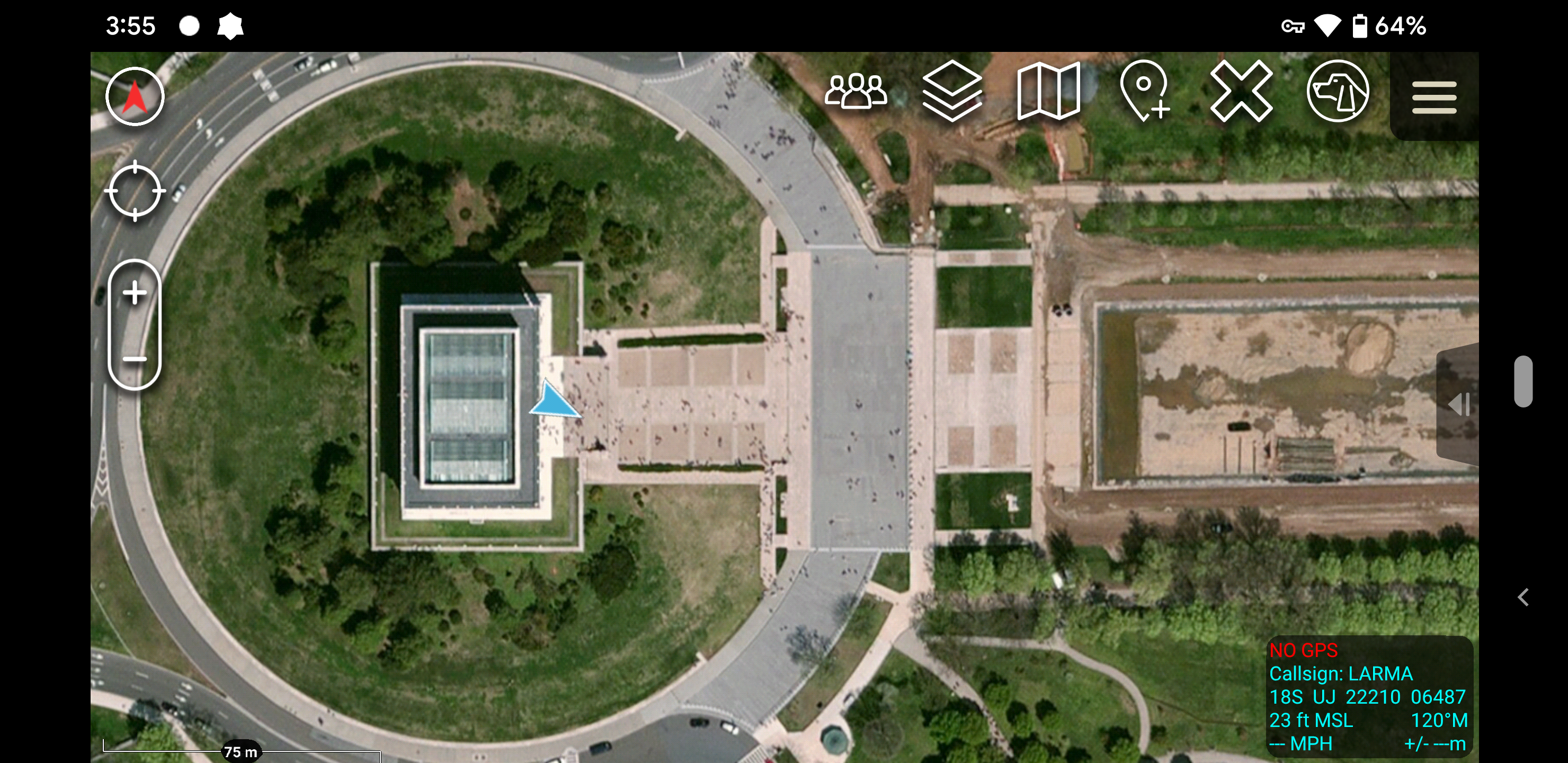 This is a lone ATAK device.
This is a lone ATAK device.
With WinTAK up and running I can see the location of the ATAK device and the WinTAK device’s location is shared as well.