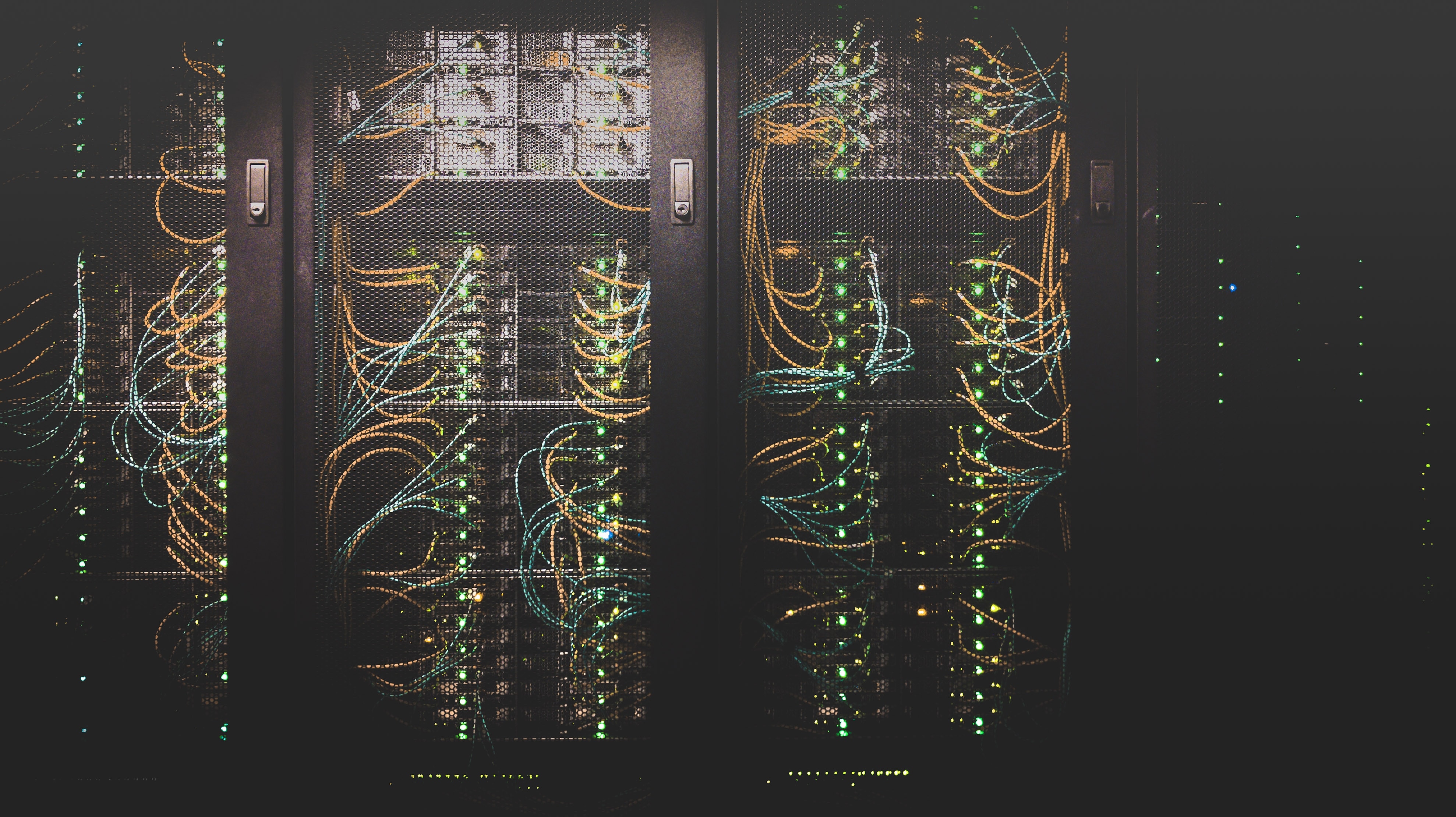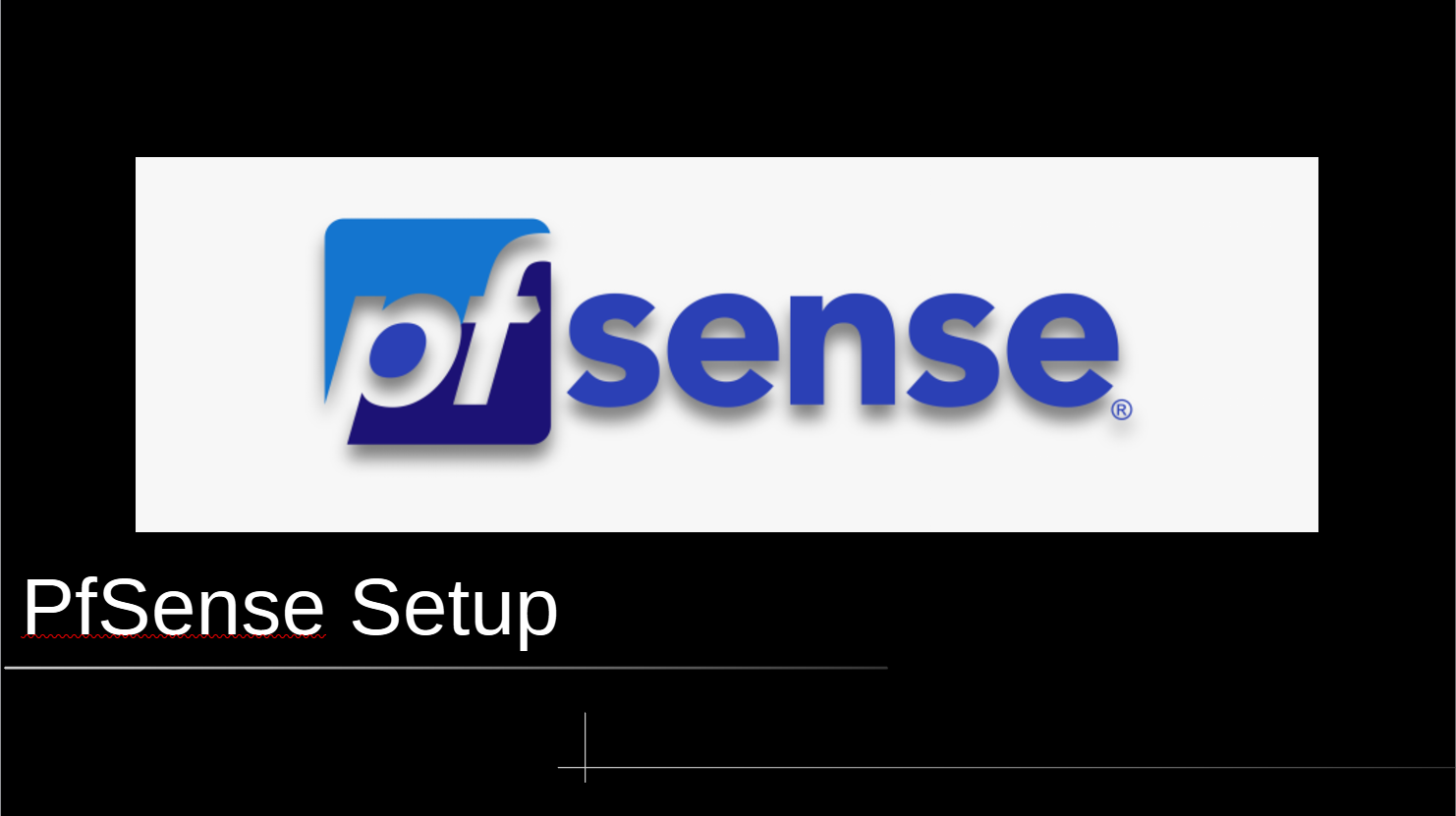Wifi Pineapple Mk7 Wardriving
Pineapple Mk7
Wardriving
First you’ll want to install a few dependencies in order to start wardriving.
You can use this script below, or just install the packages
#!/bin/bash
opkg update
opkg install gpsd gpsd-clients kismet kismet-capture-liux-wifi
Kismet setup
After installing the dependencies you will need to modify the kisment.conf file in /etc/kismet/kismet.conf
add this line in the GPS section: gps=gpsd:host=localhost,port=2947
GPS Options
There are 2 options that you can use for your GPS module.
- A USB GPS dongle
- Android phone over Wi-Fi with GPSd Forwarder
Option 1
Follow the steps belew to setup wardriving with a USB GPS device.
GPSd
Connect your GPS USB device to your pineapple and verify it is recognized by typing:
lsusb
You should see the following output:
Bus 001 Device 005: ID 1546:01a7 u-blox AG - www.u-blox.com u-blox 7 - GPS/GNSS Receiver
You can also verify by typing dmesg | grep ttyACM0. The output should be the following.
[ 62.694133] cdc_acm 1-1.3:1.0: ttyACM0: USB ACM device
To verify everything is working run the following commands:
gpsd /dev/ttyACM0
This tells gpsd the input source for GPS. If the command executes successfully then you can continue. Then type
gpsmon
Then the output below should appear.
/dev/ttyACM0 u-blox>
┌──────────────────────────┐┌─────────────────────────────────────────────────┐
│Ch PRN Az El S/N Flag U ││ECEF Pos: 000000.00m 0000000.00m 0000000.00m │
│ 0 0 000 0 00 0000 ││ECEF Vel: -0.00m/s +0.00m/s -0.00m/s │
│ 1 0 000 0 00 0000 ││ │
│ 2 00 000 00 00 000d Y ││LTP Pos: 00.000000000° 00.000000000° 00.00m │
│ 3 00 00 0 00 000c ││LTP Vel: 0.00m/s 0.0° 0.00m/s │
│ 4 00 00 00 00 000d Y ││ │
│ 5 00 000 00 00 000d Y ││Time: 1 01:21:24.00 │
│ 6 00 000 00 00 000d Y ││Time GPS: 2264+ 91284.000 Day: 1 │
│ 7 00 00 00 00 000d Y ││ │
│ 8 00 000 00 00 000d Y ││Est Pos Err 0.0 m Est Vel Err 0.00m/s │
│ 9 00 000 00 00 000d Y ││PRNs: 0 PDOP: 0.0 Fix 0x00 Flags 0xdd │
│10 000 000 00 0 0000 │└─────────────────── NAV_SOL ─────────────────────┘
│11 000 000 00 0 0000 │┌─────────────────────────────────────────────────┐
│12 000 000 00 0 0000 ││DOP [H] 0.0 [V] 0.0 [P] 0.0 [T] 0.0 [G] 0.0 │
│13 000 0 -00 0 0000 │└─────────────────── NAV_DOP ─────────────────────┘
│14 000 0 -00 0 0000 │┌─────────────────────────────────────────────────┐
│15 000 0 -00 0 0000 ││TOFF: 0.000000000 PPS: N/A │
└────── NAV_SVINFO ────────┘└─────────────────────────────────────────────────┘
wardrive.sh script
After you’ve verified the GPS device is working you can setup the following wardrive.sh script.
#!/bin/bash
pkill gpsd # kill any current gpsd process
pkill kismet # kill any kismet process
ifconfig wlan1 down # bring down wlan1
ifconfig wlan2 down # bring down wlan2
#ifconfig wlan3 down # if you have the 5GHz module oncomment this line
gpsd -n /dev/ttyACM0 # Set the GPSD input from USB Device
sleep 1 # wait for a lock
#gpspipe -w | grep -qm 1 '"mode":3'
UTCDATE=`gpspipe -w | grep -m 1 "TPV" | sed -r 's/.*"time":"([^"]*)".*/\1/' | sed -e 's/^\(.\{10\}\)T\(.\{8\}\).*/\1 \2/'`
# SET THE PINEAPPLE'S CLOCK
date -u -s "$UTCDATE"
# LAUNCH KISMET DAEMON
# If you have the 5Ghz module you will need to add wlan3 to the config
iwconfig wlan1 mode Monitor
iwconfig wlan2 mode Monitor
kismet -p /root/kismetlogs -t wardirve --override wardrive -c wlan1 -c wlan2
Copy this script to your Wifi Pineapple. After you’ve copied it over and your Android phone is streaming GPS information over wifi you can begin this script.
chmod +x <filename> to make the script executable.
./<filename> to run the script
Option 2
Follow the steps below to setup wardriving with an Android Phone.
GPSd Forwarder
- Download GPSd Forwarder for Android off of Google Play or F-Droid
- Open the app and set the IP address to the address of your pineapple. (Default is 172.16.42.1)
- Set the port to 9999
After you’ve donwloaded and setup the app. Connect your Android phone to the Pineapple via the management Wi-Fi.
Wardriving Script
The following script assumes 2 things.
- You do not have the 5Ghz wifi module for the pineapple.
- You are using GPSd for your GPS forwarding with an Android Phone.
#!/bin/bash
pkill gpsd # kill any current gpsd process
pkill kismet # kill any kismet process
ifconfig wlan1 down # bring down wlan1
ifconfig wlan2 down # bring down wlan2
#ifconfig wlan3 down # if you have the 5GHz module oncomment this line
gpsd udp://172.16.42.1:9999 # Set the GPSD input from the android phone
sleep 1 # wait for a lock
#gpspipe -w | grep -qm 1 '"mode":3'
UTCDATE=`gpspipe -w | grep -m 1 "TPV" | sed -r 's/.*"time":"([^"]*)".*/\1/' | sed -e 's/^\(.\{10\}\)T\(.\{8\}\).*/\1 \2/'`
# SET THE PINEAPPLE'S CLOCK
date -u -s "$UTCDATE"
# LAUNCH KISMET DAEMON
# If you have the 5Ghz module you will need to add wlan3 to the config
iwconfig wlan1 mode Monitor
iwconfig wlan2 mode Monitor
kismet -p /root/kismetlogs -t wardirve --override wardrive -c wlan1 -c wlan2
Copy this script to your Wifi Pineapple. After you’ve copied it over and your Android phone is streaming GPS information over wifi you can begin this script.
chmod +x <filename> to make the script executable.
./<filename> to run the script
Exfiltration
Once you’re done running the script 2 files will be generated in the kismetlogs folder on the pineapple.
- YYYYMMDD-15-10-31-1.wiglecsv
- YYYYMMDD-15-10-31-1.kismet
You can open the wiglecsv file in any excel or csv application. First remove the top line in the file:
WigleWifi-1.4,appRelease=Kismet202208R1,model=Kismet,release=2022.08.R1,device=kismet,display=kismet,board=kismet,brand=kismet
Then import it into the excel,csv application. The column headers should be:
MAC,SSID,AuthMode,FirstSeen,Channel,RSSI,CurrentLatitude,CurrentLongitude,AltitudeMeters,AccuracyMeters,Type
You can further extract data from this file by writing a python script to parse the CSV and group the data.
Kismet UI
If you want to modify other settings in Kismet you can start the service by typing:
kismet
in the terminal
Then navigate to 172.16.42.1:2501.
All the settings can be adjusted here.