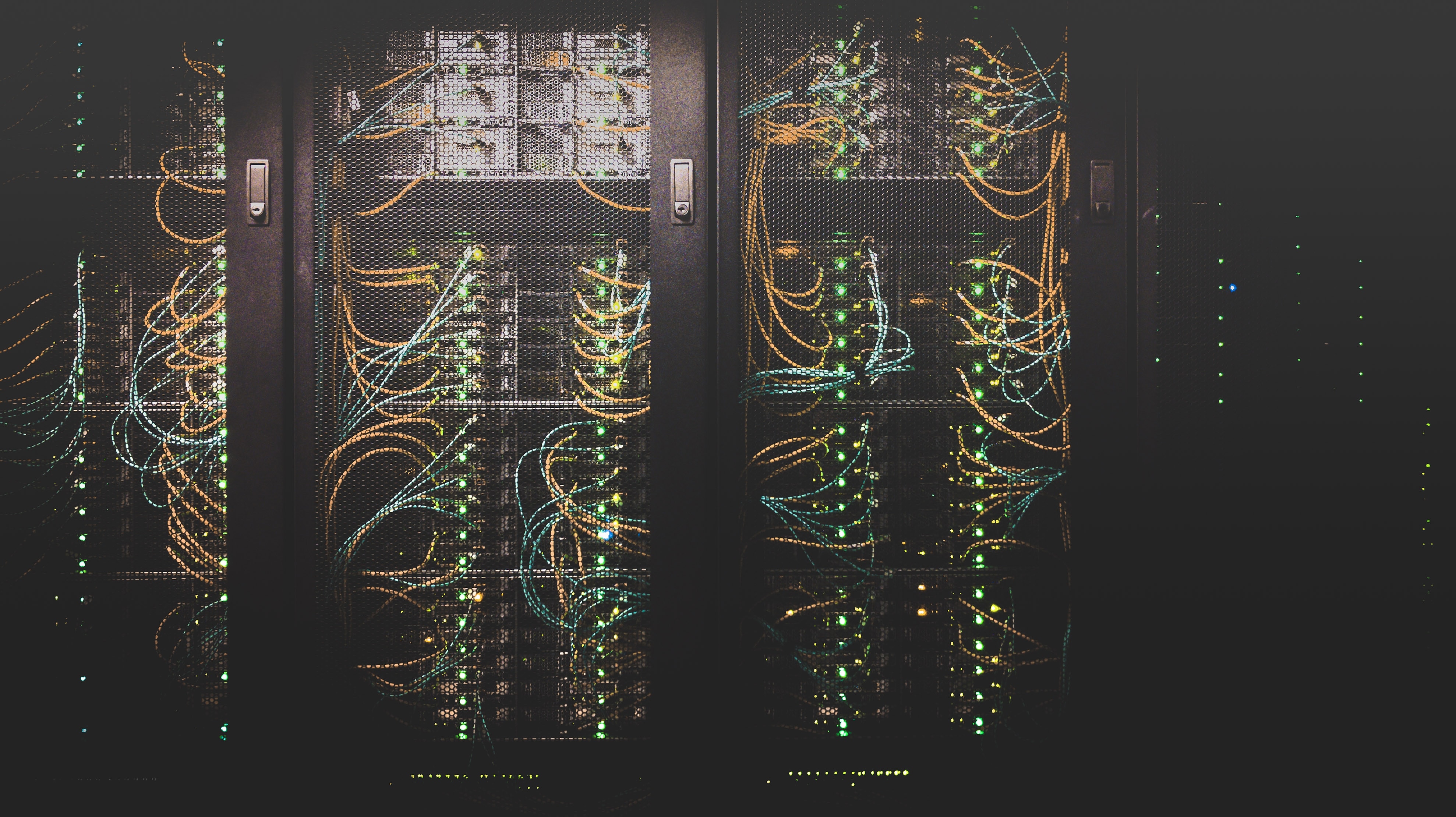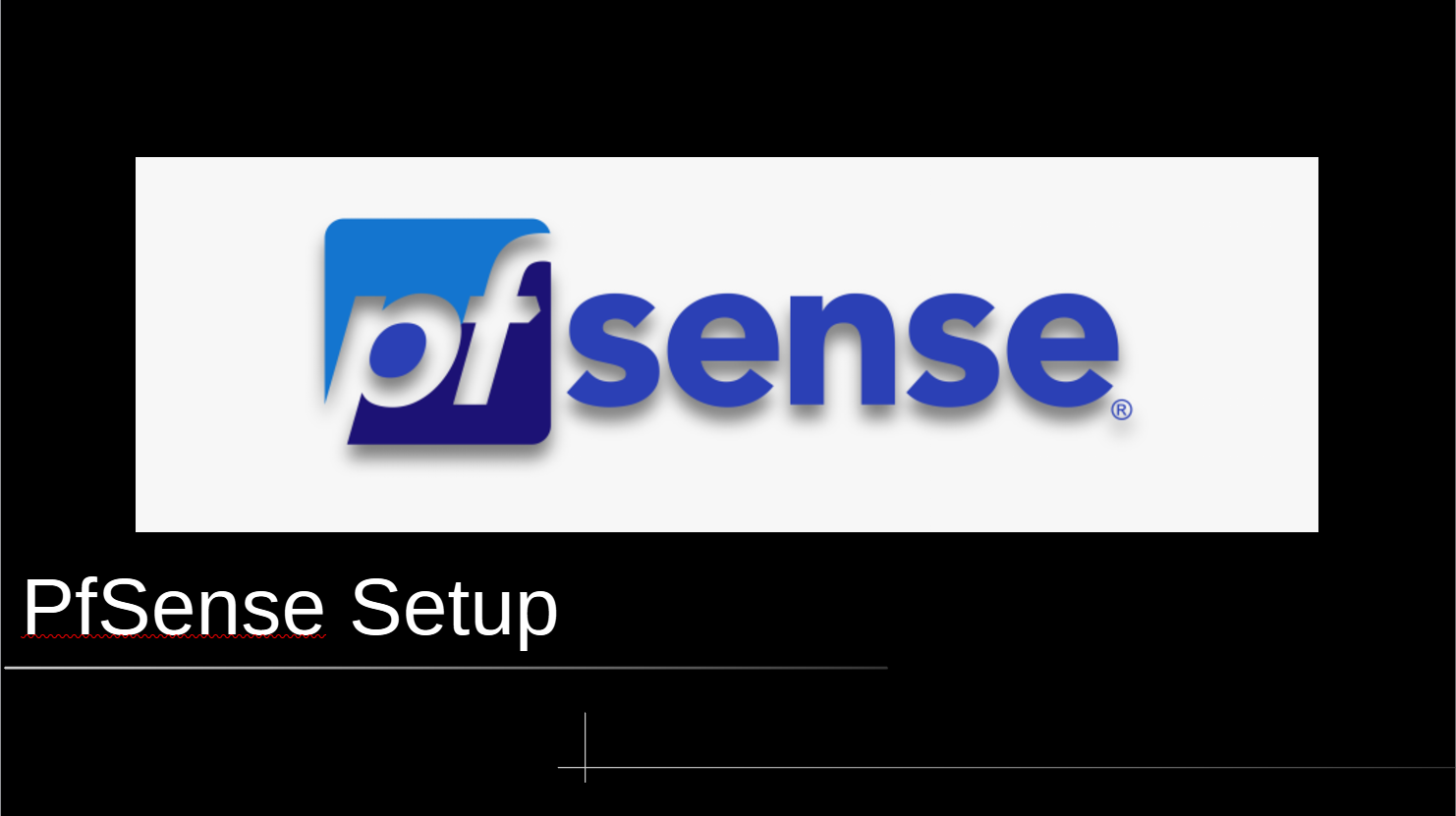TAK Server Install CentOS
TAK Server Options
There are two options to install TAK server.
- Install from source using the source code on GitHub. Although the GitHub source code is far behind the packaged release version on tak.gov. These steps may or may not work depending on when you view this tutorial.
- Download the .rpm/.deb files from tak.gov
Install from Source
Instructions for installing TAK Server on CentOS 7
CentOS
First you will need the CentOS ISO (CentOS 7). Setup either a VM or install on baremetal.
Follow the prompts on the install, be sure to enable your networking on the install screen, and also set the install to be “infrastructure server”.
Be sure to create an admin password and make the user you create an admin.
TAKServer
Once your CentOS server is setup update the packages.
sudo yum update -y && sudo yum upgrade -y
Then install
sudo yum install epel-release -y
Make sure git is installed
sudo yum install git -y
then clone the TakServer repo
git clone https://github.com/TAK-Product-Center/Server.git
You will also need to make sure Java 11 is installed. (JDK & JRE)
sudo yum install java-11-openjdk-devel -y
You will also need to install patch
sudo yum install patch -y
As well as Postgres
sudo yum install https://download.postgresql.org/pub/repos/yum/reporpms/EL-7-x86_64/pgdg-redhat-repo-latest.noarch.rpm -y
Once those are installed you can build the project.
Build Project
Navigate into the src directory and clean and build the project
cd Server/src
./gradlew clean bootWar
If that completes you are ready to move on.
Run the following:
./gradlew clean buildRpm
This will generate the rpm image for you.
Install from Downloaded .rpm
scp of ftp or sftp the downloaded .rpm file from tak.gov to your server.
sftp <user>@<tak-server-ip>
If you built from source do the following:
cd Server/src/takserver-package/build/distributions
In here you should see the server rpm:
takserver-<version>-RELEASE<Number>.noarch.rpm
At the time of writing this my rpm is takserver-4.5-RELEASE72.noarch.rpm
Both approaches follow the same steps:
Then install the .rpm by running the following command.
sudo yum install takserver-4.5-RELEASE72.noarch.rpm
Setup DB
There is a db install script pre-made that you will have to run.
sudo /opt/tak/db-utils/takserver-setup-db.sh
Reload Service
After the db setup script is complete you can reload the services
sudo systemctl daemon-reload
At this point you can set TAK Server to start at boot
sudo systemctl enable takserver
Certificates
First you will have to become the tak user that is created.
sudo su tak
Then create env variables:
export STATE=<state>
export CITY=<city>
export ORGANIZATION=<my-organizaton>
export ORGANIZATIONAL_UNIT=<my-unit>
Navigate to
/opt/tak/certs/
Then run
./makeRootCa.sh
It will ask you to give a name for your CA: example-name
Create a server certificate:
./makeCert.sh server takserver
Client Certs
For each client that you want on your network copy the following command and change user to the user you want to add: ex -> Alpha.
./makeCert.sh client <user>
Admin UI Cert
Generate an admin cert to gain access to the admin UI.
./makeCert.sh client admin
Verify Certs
In the /opt/tak directory open up the coreConfig.xml.
You should see a <security> section like this. Verify that the keystoreFile and trustoreFile match the output from the generate CA step.
<security>
<tls keystore="JKS" keystoreFile="certs/files/takserver.jks" keystorePass="atakatak" truststore="JKS" truststoreFile="certs/files/truststore-root.jks" truststorePass="atakatak" context="TLSv1.2" keymanager="SunX509"/>
</security>
Reload
Stay logged in as the tak user when completing these commands
After you have created the certs restart the TAK Server.
systemctl restart takserver
Then authorize the admin cert.
java -jar /opt/tak/utils/UserManager.jar certmod -A /opt/tak/certs/files/admin.pem
Also, the generated CA trustores and certs will be here:
/opt/tak/certs/files
Firewall
Setup the following firewall rules:
sudo firewall-cmd --permanent --zone=public --add-port 8089/tcp
sudo firewall-cmd --permanent --zone=public --add-port 8443/tcp
sudo firewall-cmd --reload
After reloading the firewall check that the ports are opened by running:
sudo firewall-cmd --list-ports
The output should look like this
8089/tcp 8443/tcp
Web UI
In order to access the webUI you will need to download the admin certificate that you created in the previous step.
You can do this a number of ways.
- SFTP
- SCP
- FileZilla
Choose whichever is best for you. The file you are looking for is here:
/opt/tak/certs/files/admin.p12
Once you have this cert you will have to import it in your browser.
Firefox: Settings -> Preferences -> Privacy & Security -> Certificates -> View Certificates
Select Your Certificates and import the downloaded cert.
The password is atakatak
Then navigate to:
https://yourip:8443/
(Optional) Create Admin Credentials
Create Login Credentials for local admin account:
sudo java -jar /opt/tak/utils/UserManager.jar usermod -A -p <password> <username>
Setup Wizard
Secure: https://yourip:8443/setup/
Insecure with user/pass: http://yourip:8080/setup
Other Configurations
After running through the wizard you may want to disable port 8080.
sudo nano /opt/tak/CoreConfig.xml
then remove
<connector port="8080" tls="false" _name="http_plaintext"/>
save the changes and restart tak server.
sudo systemctl restart takserver